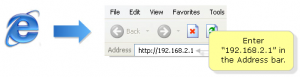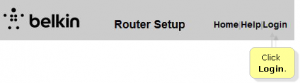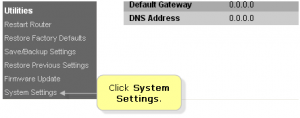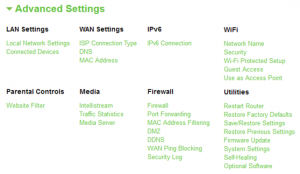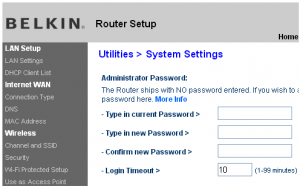How to Change Belkin Router Admin Password?
What’s an Admin Password?
In order to access a router’s web-based setup page or you can say Admin Panel, you will require a password. This password is known as Admin Password or belkin router admin password for belkin router.
Admin password adds a bit of security to the router so that only known people can access and modify the router’s settings.
Many people tend to ignore the fact that if a hacker comes across the password, he/she can use it for malicious purposes. Which is why it is always advised to change the default admin password to something hard so that it cannot be easily cracked.
Belkin routers doesn’t have a default admin password. Anyone can access your admin panel without any difficulty. So, In order to prevent unauthorized access of your admin panel you must setup an admin password.
NOTE:- The administrator password is different from the wireless network password/SSID password. The SSID password is used for connecting to wireless networks.
Setting Up Belkin Router Admin Password
Following are the ways in which you can set admin password of your belkin router.
1. First step is to connect your computer to your router’s LAN port using an Ethernet cable as shown in the image below.
2. Second is to access the admin page. You can do it by entering “192.168.2.1” in your browser’s address bar.
A web-based router’s setup page will open.
3. Third is to click “Login” at the top right of the page.
4. You will be asked for a password. If you haven’t set your belkin router admin password, you should leave the password field blank as belkin routers doesn’t have a default password. If you have set a password already, enter your password and click on “Submit”.
Your Admin Panel will open.
5. From here, go to “Utilities” tab and then click on “System Settings” option.
If you happen to be using “Belkin Dashboard”, then go to the “Advanced Settings” menu and then select “System Settings”(Under Utilities).
6. Under System Settings, enter your current password in Type in Current Password field. If you don’t have any password set, you can leave it blank. After that, type your desired password in Type in New Password field and also confirm it.
Note: Login Timeout option in the end is the time limit which allows you to stay online without any activity. If the timeout exceeds it’s limit, you will be logged out of the session and you will have to login again. Even though, it’s default value is 10 minutes you can change it to whatever you desire.
7. After filling all these entries click on “Apply Changes” button at the bottom of the page.
Congrats!!…You have now set your Belkin router admin password.
If you somehow forget your belkin router admin password, don’t worry you can always reset your router.
We Hope this guide clears all your doubts on how to set your belkin router admin password. If you face any problem do comment and ask. Thanks!